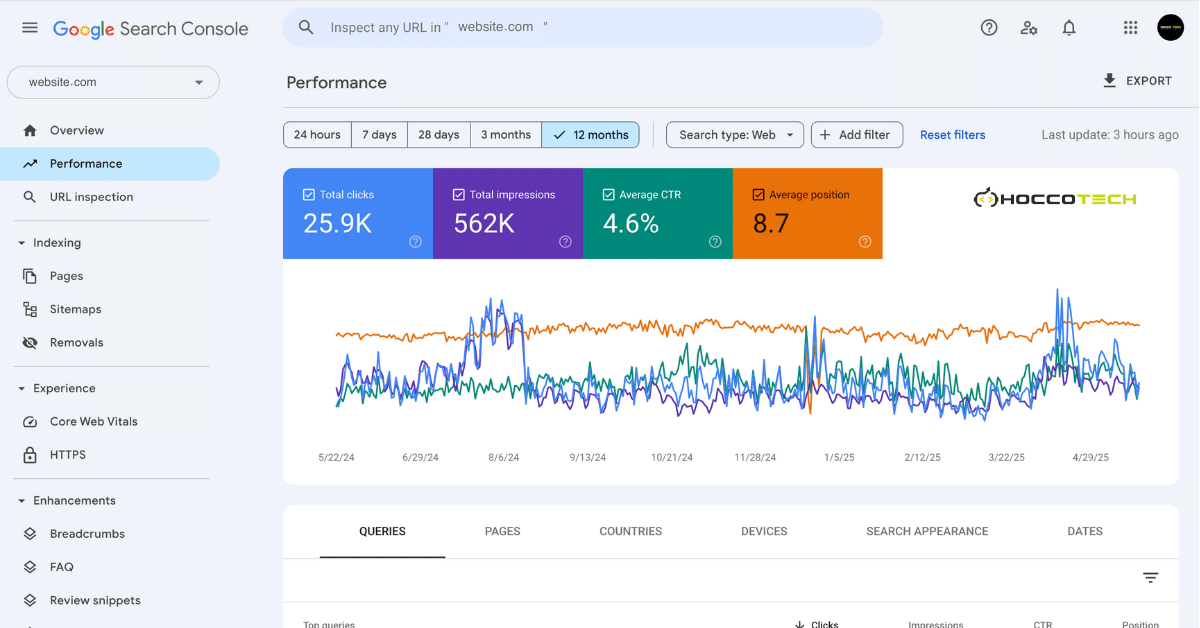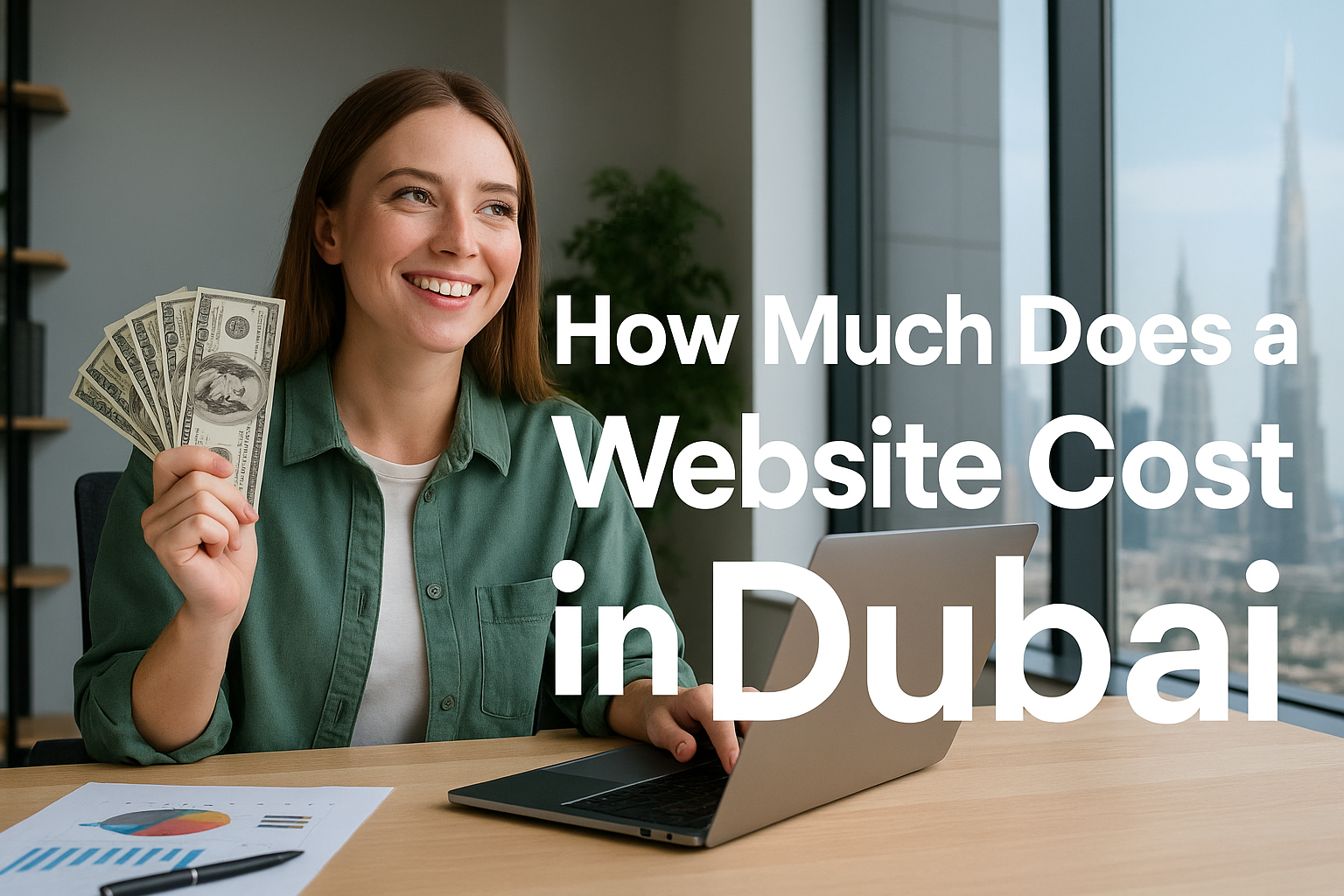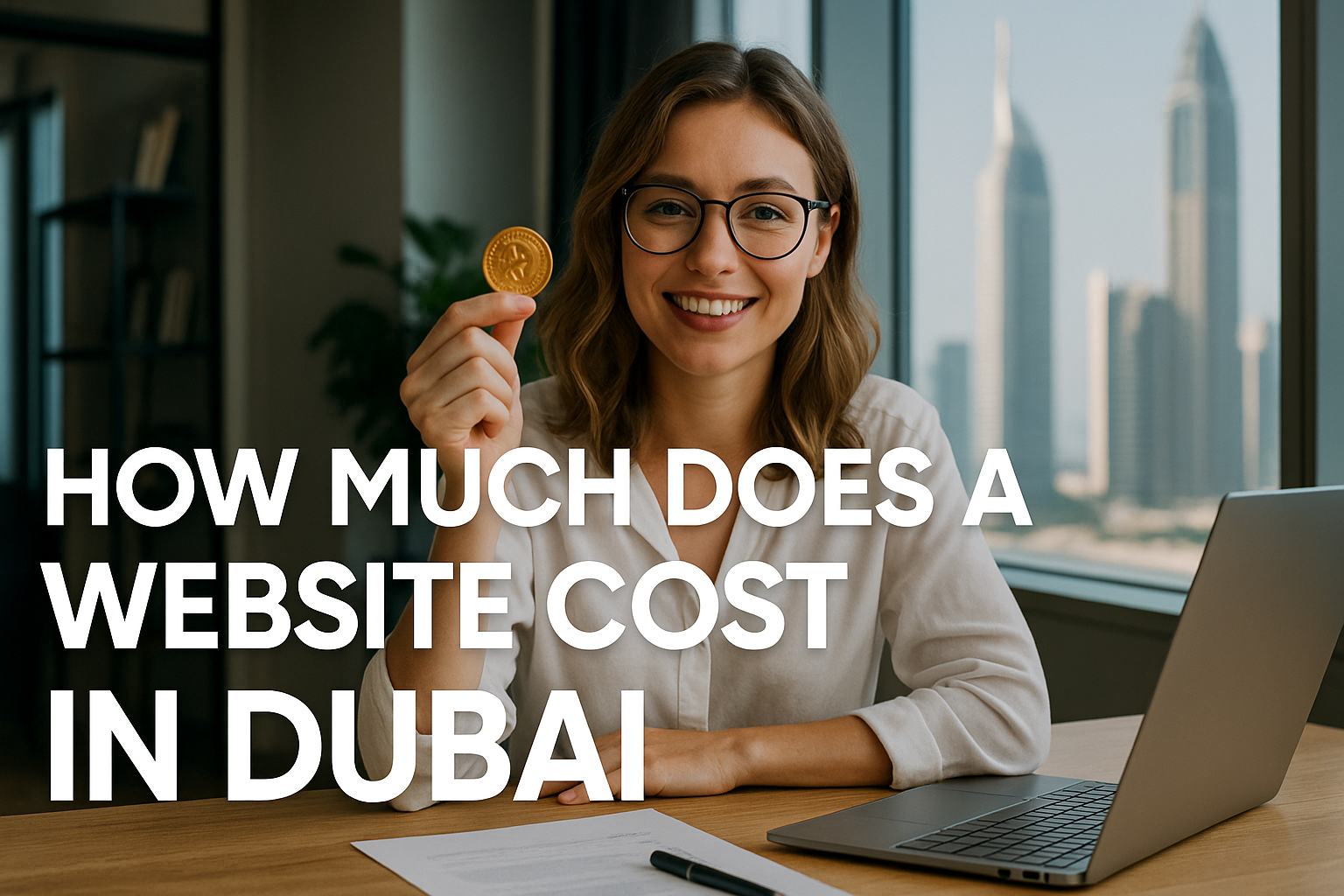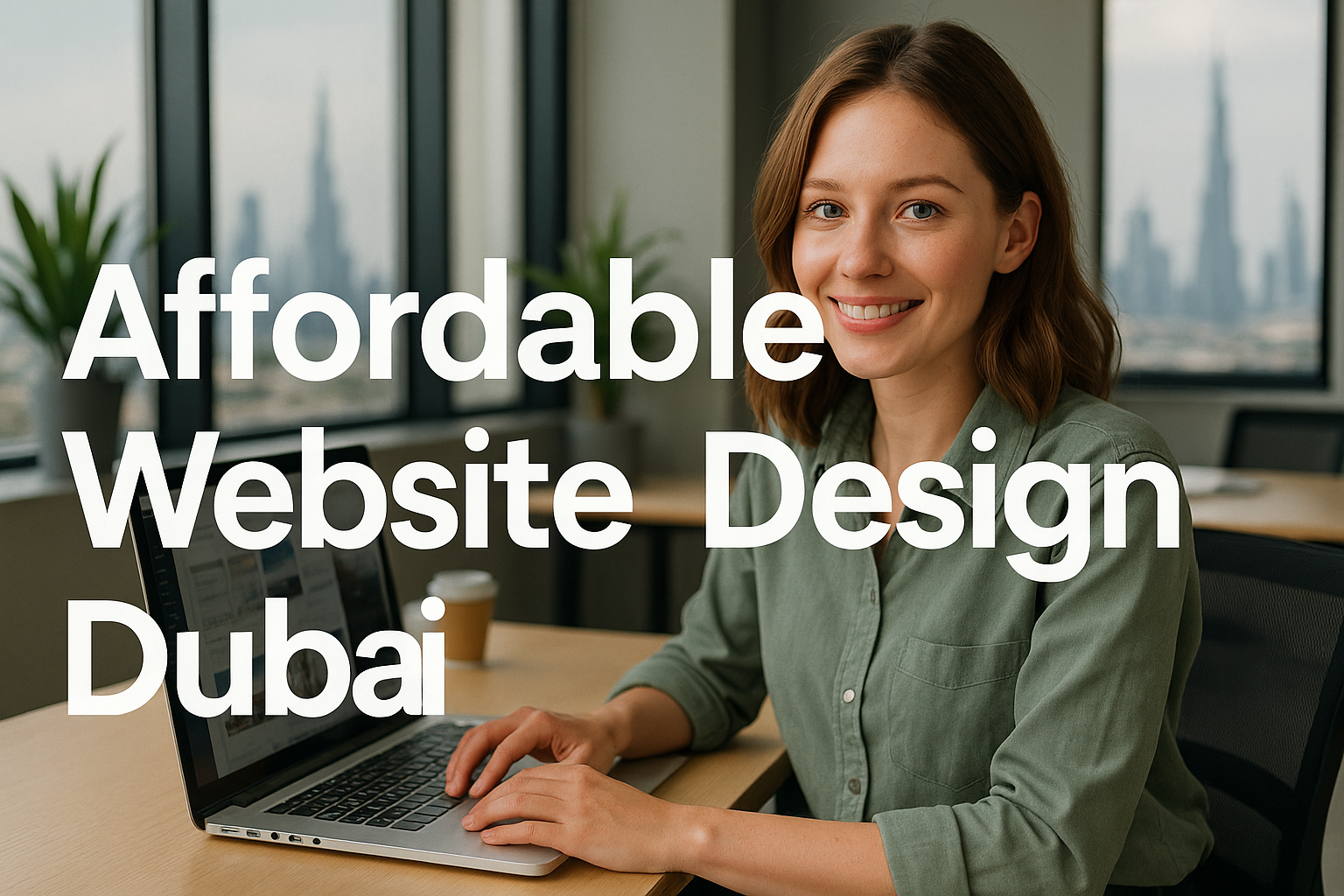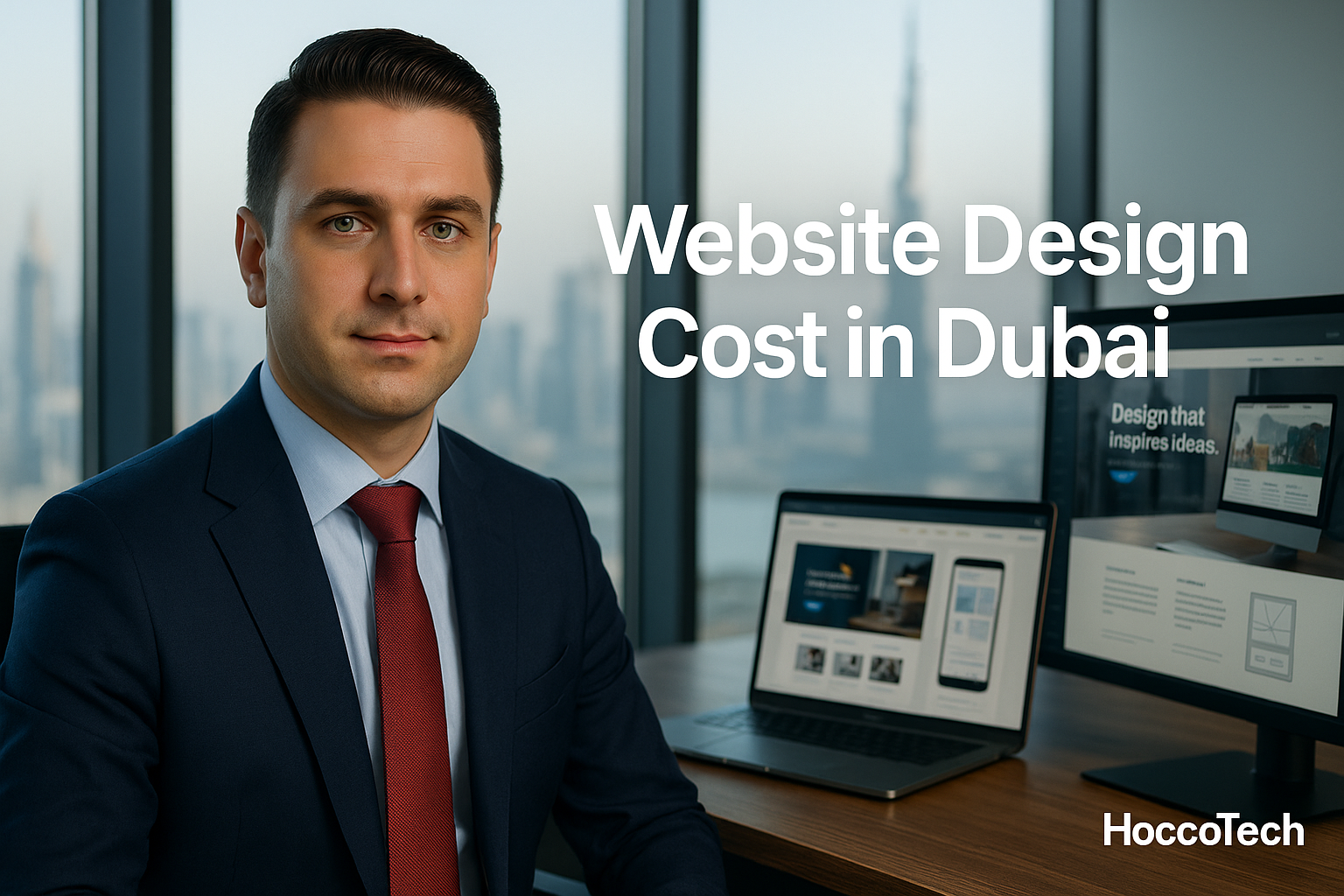What you reading
Introduction
If you’ve launched a website and haven’t yet set up Google Search Console, you’re leaving valuable SEO opportunities on the table. GSC is one of the most critical free tools provided by Google, offering insights into how your website performs in search, what issues need fixing, and what content gets noticed.
In this comprehensive guide, we’ll walk you through seven strategic steps to set up Google Search Console properly and use it to its full potential. Whether you’re a beginner or an SEO professional, this walkthrough will help you elevate your visibility on Google in 2025 and beyond.
What Is Google Search Console and Why It Matters
Google Search Console (GSC) is a free tool provided by Google to help you monitor, maintain, and troubleshoot your site’s presence in Google Search results. Think of it like a health report for your website’s SEO performance.
Benefits of GSC
- See which queries bring users to your site
- Monitor indexing status and request indexing
- Identify mobile usability and Core Web Vitals issues
- Submit sitemaps and individual URLs
- Understand your backlink profile (internal and external links)
Common Misconceptions
Some people believe GSC is only for developers or SEO agencies, but that’s far from the truth. Anyone who owns a website—whether it’s a blog, a business site, or an eCommerce store—can and should use it.
Another myth is that GSC directly affects your rankings. It doesn’t. But it gives you the data you need to make changes that will. That’s why it’s vital to set up Google Search Console early in your website’s life.
Step-by-Step Guide to Set Up Google Search Console
Setting up Google Search Console is more straightforward than most people think. Let’s break it into manageable steps.
Creating an Account
Start by visiting search.google.com/search-console. Sign in using your Google account. This can be your personal Gmail or your business email as long as it’s linked to a Google profile.
Once logged in, you’ll see the option to add a property. This is where you define your website in GSC.
Choosing Property Type
Google offers two types of properties:
- Domain Property: Tracks everything under your domain including subdomains and both HTTP and HTTPS.
- URL Prefix: Tracks only a specific address and its subpages (e.g.,
https://www.yoursite.com).
We strongly recommend choosing the Domain Property if possible, as it provides the most comprehensive data.
Verification Methods
Once the property is added, Google needs to verify that you own it. You can do this through:
- DNS Verification: Add a TXT record to your domain’s DNS settings.
- HTML Tag: Add a meta tag to your website’s homepage (easy if you’re using WordPress with Rank Math or Yoast).
- HTML File Upload: Upload a verification file to your site’s root directory.
After verification, your account is live. However, it may take 24–48 hours before data starts appearing. So don’t wait—set up Google Search Console now and let the data start flowing.
Submitting a Sitemap: Why It’s Crucial
A sitemap is like a map for search engines—it tells them what pages exist and which ones are most important. Without it, you risk having critical pages missed by Google.
How to Create a Sitemap
Most modern CMS platforms like WordPress generate sitemaps automatically. If you’re using plugins like Yoast SEO or Rank Math, you can usually find your sitemap at:
https://yourdomain.com/sitemap_index.xml
Alternatively, you can use free tools like XML-sitemaps.com or Screaming Frog to generate one manually.
How to Submit It in GSC
- Log into GSC
- Click on your domain
- Go to Index > Sitemaps
- Enter your sitemap URL
- Click Submit
Check back after a few days to see if your sitemap has been successfully crawled and if there are any errors.
If you want Google to index your content effectively, make it a habit to set up Google Search Console with a sitemap as soon as your site goes live.
Analyzing Search Console Performance Reports
Performance reports are the treasure trove of GSC. They offer actionable data that can directly improve your content strategy.
Interpreting Clicks, Impressions, CTR, and Average Position
- Clicks: Number of times users clicked your site in search results
- Impressions: Times your site was shown in results
- CTR (Click-Through Rate): Clicks ÷ Impressions
- Average Position: Where your site ranks for a keyword
Use this data to:
- Identify underperforming pages
- Spot high-impression/low-CTR keywords
- A/B test titles and meta descriptions
Compare metrics across devices, countries, and time ranges to find deeper insights. Always refer to GSC when making strategic SEO decisions—yet another reason to set up Google Search Console correctly.
Pro Tips to Use GSC Like an SEO Expert
Advanced Filters
Apply filters to focus on a specific keyword, page, or country. This helps you spot trends or anomalies and act quickly.
Keyword Optimization Based on GSC Data
If a page ranks for a high-volume keyword but sits in position #8 or lower, optimize that page for better structure, intent, and internal links. Add missing subtopics, FAQs, or better CTAs.
Don’t forget to:
- Use schema markup
- Update outdated content
- Link to/from other relevant pages
These minor updates can yield major ranking jumps. If you want to gain that competitive edge, remember to set up Google Search Console and dig into the data.
FAQs About Google Search Console
1. Is Google Search Console free? Yes, 100% free with no upsells.
2. How is it different from Google Analytics? GSC shows search performance; Analytics shows on-site user behavior.
3. Do I need to submit a sitemap? Not mandatory, but strongly recommended for indexing control.
4. Can GSC improve my rankings? Indirectly. It helps you find and fix issues that affect rankings.
5. How often should I check GSC? Weekly is ideal. After publishing or technical changes, check sooner.
6. Can I manage multiple websites? Yes. One Google account can manage multiple GSC properties. Just make sure to set up Google Search Console for each domain separately.
Final Thoughts and SEO Action Plan
To summarize:
- Set up Google Search Console using a Domain Property.
- Verify your site using DNS or HTML tag.
- Submit your sitemap to guide indexing.
- Monitor performance data weekly.
- Apply insights to improve content and technical SEO.
Alt Text Suggestions:
- Google Search Console dashboard overview
- How to verify ownership in GSC
- Submitting sitemap in Search Console
- Performance report graph showing CTR
- SEO expert using GSC data to update website
Set Up Google Search Console as your daily SEO compass. It won’t write content for you or build backlinks, but it tells you exactly what Google sees—and that insight is everything. Don’t delay—set up Google Search Console now and unlock your site’s full SEO potential.